
Overwatch 2 is available on Nintendo Switch along with PC, Xbox and PlayStation, allowing users to carry around the action of Blizzard's latest shooter with them. Being a handheld gaming console, it has its limitations with multiplayer titles such as Overwatch 2. Being a first-person shooter title with intense fast-paced combat, Overwatch 2 truly tests the aiming and tracking abilities of its players.
Moreover, since cross-play is supported, it means owners of the Switch can match up against players on PC as well. As expected, the mouse and keyboard setup gives PC users a significant advantage over gamers playing using a controller on a Switch. This is why it becomes crucial to have the right settings setup to keep things as fair as possible.
This article takes a closer look at the controller settings that Switch owners should be using in Overwatch 2.
Best Nintendo Switch controller settings for Overwatch 2
Before making the necessary changes to your controller settings, there are a few settings that need to be tweaked. To do this, head over to the 'Accessibility' tab in your game's Options menu. From there, set the Camera shake to 'Reduced', HUD shake to 'Off', and Reduce Menu Movement to 'Off'.
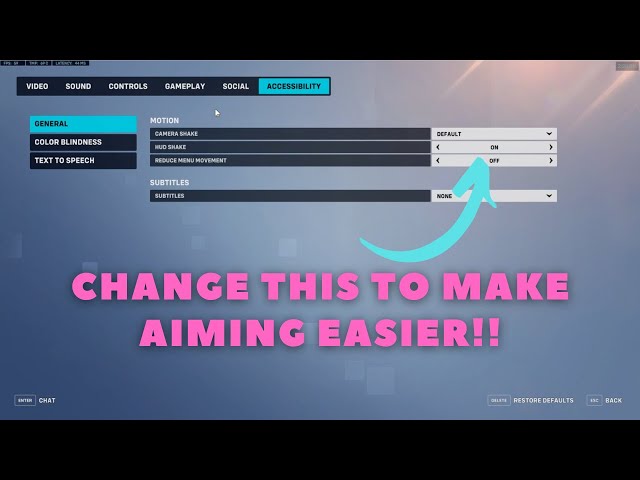
These changes will provide you with a far better pleasant gaming experience. If users aren't playing on the docked mode, then the Reduced Shake option helps significantly by allowing users to keep track of what is going on in the game. However, it is recommended to play in docked mode for more consistent performance and better visibility.
Once all the above settings have been changed, tweak your Switch controller settings to the following:
- Horizontal Sensitivity: 55 (configure as needed)
- Vertical Sensitivity: 45 (configure as needed)
- Aim Assist Strength: 100 (you can choose any value between 95 and 100)
- Aim Assist Window Size: 80
- Aim Assist Legacy Mode: Off
- Aim Assist Ease In: 15 (set this between 10 to 20)
- Aim Smoothing: 90
- Aim Ease In: 30 (set this between 20 to 30)
- Invert Vertical Look: Off
- Invert Horizontal Look: Off
- Vibration: Off (Keep this off. Vibrating controllers during a match is distracting and can lead to poor competitive experience. However, for single player titles, it is recommended to keep it turned 'On' for further immersion.)
- Switch Movement and Look Sticks: Off
- Legacy Sticks: Off
- Aim Technique: Linear Ramp (This comes down to personal preference. Linear Ramping is preferred for aiming at lower sensitivities, Exponential Ramp is ideal for higher sensitivities, and Dual-Zone is for players who want the best of both worlds.)
how to connect your controller to fortnite

If you are going to be playing the game on the Switch with motion controllers, then change your Gyro settings to the following:
- Gyro Aiming: On
- Gyro Aiming Aim Assist: On
- Gyro option Presets: Custom
- Invert Gyro-Aiming Pitch Axis: Off
- Invert Gyro-Aiming YAW Axis: On
- Invert Gyro-Aiming Roll Axis: Off
- Gyro-Aiming Pitch Axis Sensitivity: 0
- Gyro-Aiming YAW Axis Sensitivity: 75
- Gyro-Aiming ROLL Axis Sensitivity: 30
- Disable Gyro While Using Stick: On
All Heroes in Overwatch 2 have different playstyles and hence, it is recommended to use different sensitivity profiles depending on the Hero. For precision Heroes such as Ana, it is recommended to use slightly lower sensitivity. Meanwhile, for Heroes like Tracer, it is recommended to go with slightly higher sensitivity values.
This controller guide aims to help newcomers to the game get started with the best possible shooting experience and serves as a starting point. As users progress through the game, they can tweak these settings to match their preferred playstyles.
Edited by Atul S
Thank You!
0 Comments:
Post a Comment